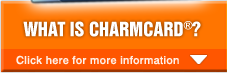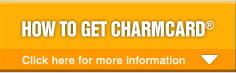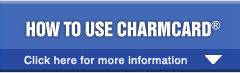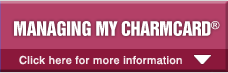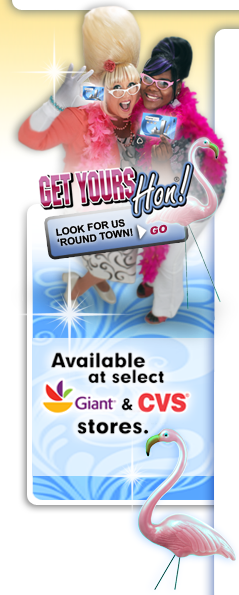FAQs - Adding Stored Value and Pass Products Online and Auto Reload
To help you get acquainted with the use and functions of your new MTA CharmCard® please read the FAQs below.
Stored Value and Pass Products
What is “product delivery”?
What if I’m unable to load my products within the 31-day period following my online purchase?
What if I have problems loading my product purchases?
How many products can my smart card hold?
How much stored value can I add to my smart card from my online account?
How many credit cards can I save in my online account?
Why was my credit card transaction declined?
Why did my credit card transaction fail?
How many purchases can I make with my online account?
Auto Reload
How do I pay for Auto Reload?
How do I set up and pick up Auto Reloads?
What if my Auto Reload expires?
When will the Auto Reload take place?
What are the Auto Reload maximum purchases?
How do I change my Auto Reload stored value amount?
When are Auto Reloads cancelled?
How do I delete an account or remove a smart card from my account?
Can I transfer my Auto Reload to a new card?
How do I change the billing information for my Auto Reloads?
Adding stored value and pass products online
What is "product delivery"?
This is the method for delivering stored value and pass products to a smart card. When a smart card is used at a bus farebox, Metro faregate, or Ticket Vending Machine a product or stored value previously purchased online is “delivered” to the card. At Metro faregates and Ticket Vending Machines, product delivery is usually available within one business day of an online purchase. Allow two business days for bus farebox product delivery. You have 31 days from the date of purchase to take advantage of your product delivery.
What if I’m unable to load my products within the 31-day period following my online purchase?
After 31 days, the product delivery transaction will expire and will no longer be available for loading at bus fareboxes, Metro faregates, or Ticket Vending Machines. If this happens, your product delivery status will show as “expired” on your online account. Please contact Customer Service at 1-888-762-7874 to request that the product be resent to your smart card.
What if I have problems loading my product purchases?
Smart card stored value and products purchased online will typically be available for pick-up within one business day at Metro faregates and Ticket Vending Machines and within two business days for bus fareboxes. If you try to pick up your product at a Metro or Light Rail TVM, Metro faregate, or bus, and it is not available for you yet, please try again at the same rail station or the same bus line the next business day.
How many products can my smart card hold?
Smart cards can hold stored value, plus two unique pass products. The card can also hold two copies of each unique product. For example; your smart card is capable of holding $10.00 in stored value, two 1-Day passes, and two 31-Day passes at the same time.
How much stored value can I add to my smart card from my online account?
The maximum amount of stored value that may be added to your smart card in a 24-hour period is $300.00, but remember that the maximum amount that the CharmCard can hold is $200.00. Stored value and pass products cannot be delivered to your card if doing so will cause the limits of the card to be exceeded; the status will remain as “pending” in your on-line account until the value of your card is low enough to allow the product or stored value to be delivered or until the autoload has expired after thirty days.
If you experience problems loading stored value or products, contact Customer Service at 1-888-762-7874 and we will review your order and correct any problems.How many credit cards can I save in my online account?
You can save one credit card in your online account after a successful purchase. You can delete the saved credit card at any time.
Why was my credit card transaction declined?
There are several reasons why the transaction may have been declined; including reaching the maximum limits on your credit card (as established by your credit card issuer), unsuccessful zip code verification or other problems with your credit card account. Please contact your credit card issuer for additional information.
Why did my credit card transaction fail?
There are several reasons why the transaction may have failed, including a communications problem or system error. This transaction can be researched by Customer Service; if your credit card was charged in error, the charge will be refunded. Please contact Customer Service at 1-888-762-7874.
How many purchases can I make with my online account?
You may place up to four orders through your online account within a 24-hour period. The maximum value of all purchases made online within 24 hours is $300.
Auto Reload
Auto Reload allows you to set up stored value and pass products so they can be automatically reloaded to your smart card when your stored value runs low or your pass is about to expire. You choose how much stored value and what pass products you want to set up for Auto Reload.
The Auto Reload feature is currently available for a selected set of fare products easily identified by the “Add & Set Up Auto Reload” button appearing next to the eligible products on the “Add Products” page.
With Auto Reload, you do not have to go to a Ticket Vending Machine to purchase products. Instead, you can set up an Auto Reload one time. For stored value; the desired amount of money you wish to add to your smart card will automatically reload when the value on your smart card reaches or falls below $20 for full fare smart cards or $10 for reduced fare smart cards. For passes; your new pass will automatically reload when the pass expiration draws near.
How do I pay for Auto Reload?
Payments for Auto Reload must be made with a valid credit card on your account. Visa, Mastercard, American Express and Discover are accepted. The maximum initial Auto Reload purchase per day, per account is $300.
After you set up an Auto Reload, charges will only occur when stored value or a pass product automatically reloads to your smart card.
A valid email address is also needed in order to set up Auto Reload because all activity including purchases, reloads, and credit card issues will be emailed as notifications and receipts.How do I set up and pick up Auto Reloads?
Follow these steps to set-up your Auto Reload:
- Setup or log into your account
- Enter a valid email address
- Associate a CharmCard® or SmarTrip Card® with the account
- Enter a valid credit card in the billing information
- Select the smartcard that you will use for auto reloads
- Choose the products and click the “Add & Set up Auto Reload” button
- Complete your purchase
Pick up the Auto Reload product after one business day by touching your smartcard to a target on a Metro faregate, Ticket Vending Machine or after two business days by touching your smart card to a bus farebox. You must take delivery of the Auto Reload within 31 days of purchase or it will expire.
What if my Auto Load expires?
Email notices will be sent if you do not pick up your Auto Reload at a bus farebox, Ticket Vending Machine or Metro faregate. Emails will be sent in the following intervals:
- 25 Days after your initial purchase
- 28 Days after your initial purchase
- 31 Days after your initial purchase (To inform you that the autoload has expired)
Remember – Your Auto Reload expires if it is not picked up within 31 days of your initial purchase.
If your Auto Reload expires, you may call Customer Service at 1-888-762-7874 and request that your purchase be put on your card; however you will need to set up the Auto Reload again.When will the Auto Reload take place?
Stored value or fare products will Auto Reload to your smart card when a minimum threshold is reached. These minimum thresholds are pre-determined and cannot be changed.
Refer to the chart below for the minimum thresholds:
| Product | Auto Reload Minimum Threshold (When this threshold is reached the product will automatically be reloaded.) |
| Stored Value for Reduced Fare Cards | $10 |
| Stored Value for Full Fare Cards | $20 |
| 7-Day Passes | 3 Days remaining |
| 31-Day Passes | 7 Days remaining |
What are the Auto Reload maximum purchases?
The maximum stored value allowed for an Auto Reload is $180. The maximum number of unique passes set up for auto Reload may not exceed four, and Auto Reload allows up to two of the same pass type (one active, and one inactive). If you currently have two passes of the same type on your smart card, you must continue to use your pass until the smart card only has one pass remaining before you will be able to set up an auto reload for that type of pass.
How do I change my Auto Reload stored value amount?
To change the Auto Reload stored value amount:
- Login to your online account
- Click on the smartcard associated with the Auto Reload stored value amount you wish to change
- On the “View Card Summary” page, locate the Current Auto Reloads section
- Click the “Details/Edit/Cancel” link next to the Auto Reload stored value that you want to change
- This will take you to the “View Auto Reload Details” page.
- Find the “Manage Your Auto Reload” section and click the “Update Auto Reload Amount” link
- Follow the prompts to complete the change
When are Auto Reloads cancelled?
Auto Reloads are canceled when:
- You request a cancellation
- Your credit card payment fails
- Your credit card expires
Account Holder Cancellation
A cancellation can be requested by the account holder at any time. To do so:
- Login to your online account
- Click on the smartcard associated with the Auto Reload you would like to cancel
- On the “View Card Summary” page, locate the “Current Auto Reloads” section
- Click the “Details/Edit/Cancel” link next to the Auto Reload stored value that you want to cancel
- On the “Card Details Page” find the “Manage Your Auto Reload” section
- Click the “Cancel Auto Reload” link
- Follow the prompts to complete the cancellation
Note: You will be responsible for any Auto Reload amount charged to your credit card within five days of initiating the cancellation process. To avoid any unexpected, additional charges, remain mindful of the Auto Reload thresholds for fare products and ensure that you do not trigger an autoload during this five day period. The cancellation process will be complete in fourteen days.
Failed Credit Card Payment
If a payment fails, you will be notified by email and an alert message will appear on your online account. You have 24 hours to update your billing information. After that time, your Auto Reload(s) will be cancelled.
Expired Credit Card
You will receive an email 21 days and 15 days prior to the expiration date of your credit card requesting that you update your account information. If no updated billing or account information is provided, any Auto Reloads associated with the expiring credit card will be cancelled beginning on the 14th day before it expires.
How do I delete an account or remove a smart card from my account?
You must first cancel any Auto Reloads you have set up and then wait 14 days. After the 14-day period you can delete your account or remove the smart card from your account.
Can I transfer my Auto Reload to a new card?
You cannot transfer Auto Reloads from your old card to your new card. You must set up a new Auto Reload.
How do I change the billing information for my Auto Reloads?
You may change your billing information at any time by choosing “Change Billing Information”. Auto Reloads associated with the credit card you are changing will be updated.
By deleting a credit card from your account, you also delete any Auto Reload(s) associated with the card. Once confirmed, the billing information and cancellation will be removed from your account after 14 days.
To change your billing information:
- Login to your account and click on the smartcard that you have set up with an Auto Reload product
- On the “View Card Summary”, page locate and click the “Manage Auto Reloads” link
- On the “Manage Auto Reloads” page, locate the “Manage Your Auto Reloads” section
- Click the “Change Billing Information” link and follow the prompts to complete the change